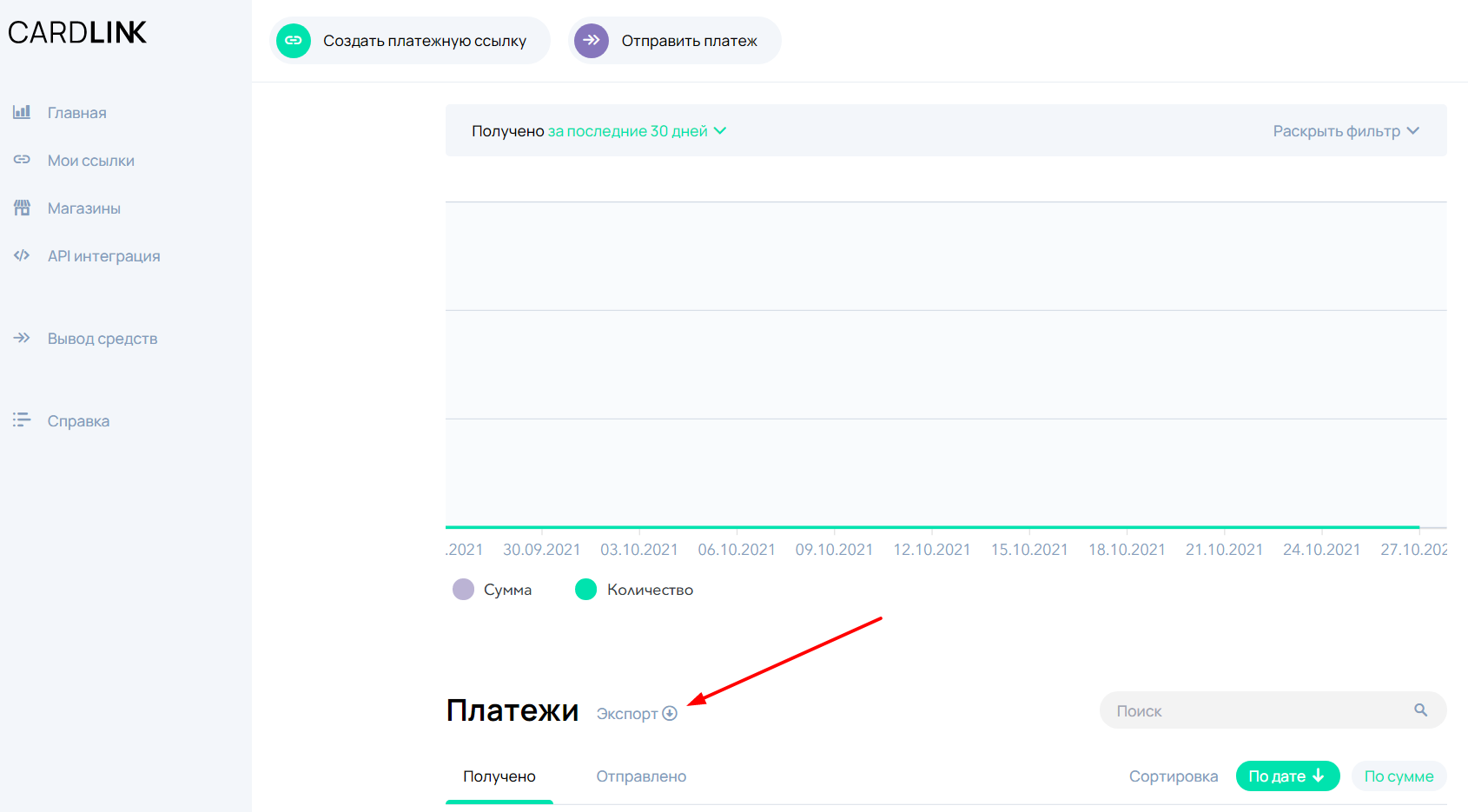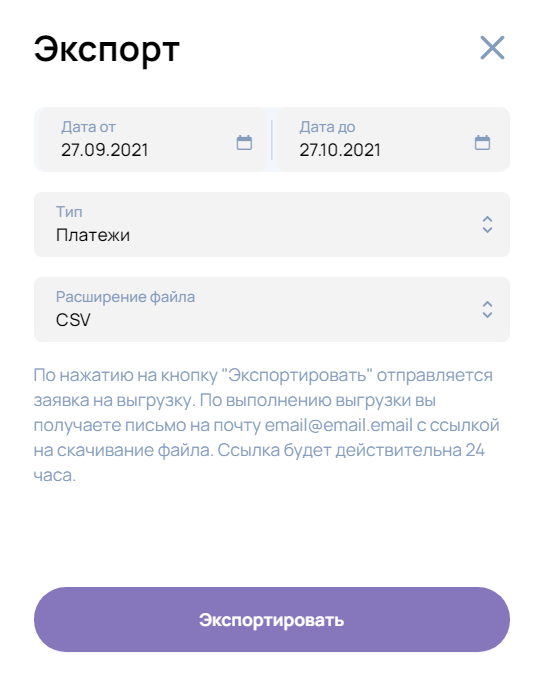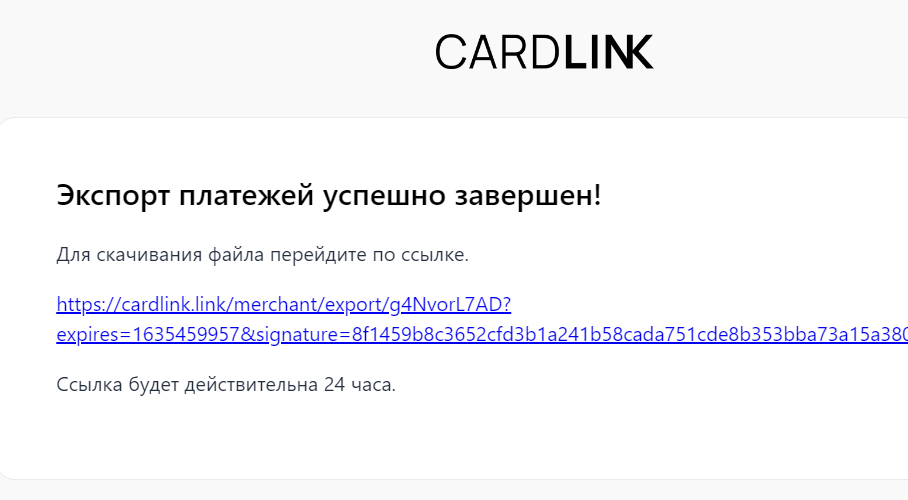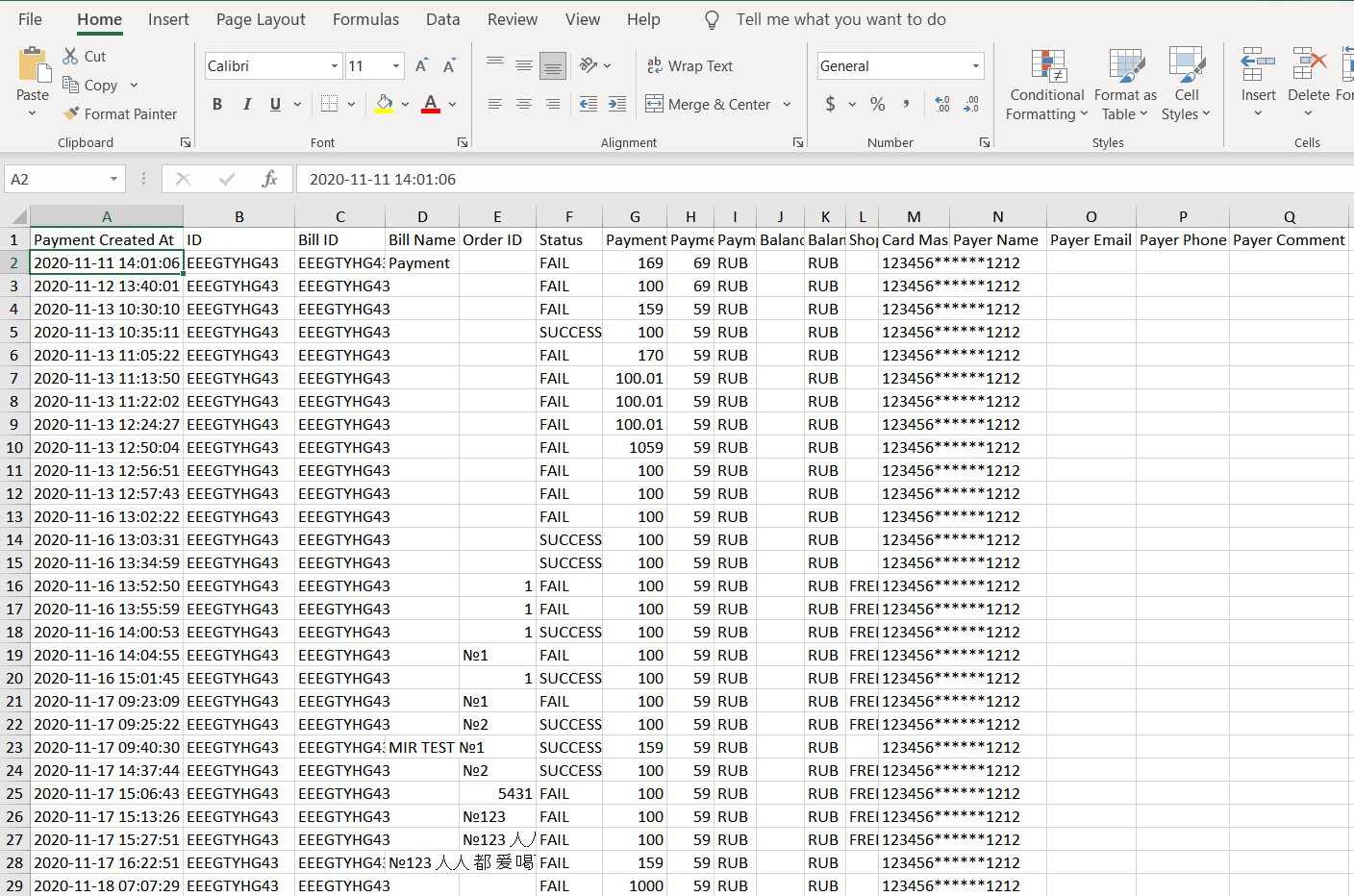Максимальное количество строк в документе - 1000.
Вы получите следующие данные в виде столбцов в документе:
Экспорт платежей:
- Payment Created At - дата платежа.
- ID - идентификатор транзакции. Это уникальное значение для каждой транзакции, но оно может совпадать с идентификаторами некоторых биллов.
- Bill ID – Идентификатор билла. Биллы, они же ссылки, могут содержать несколько транзакций, поэтому может быть несколько повторяющихся идентификаторов биллов. Но не бывает двух биллов с одинаковым идентификатором. Однако, идентификаторы биллов могут совпадать с идентификаторами транзакций. Имейте это в виду при работе со списком.
- Bill name - текст, который вы ввели в поле «Имя» при создании ссылки для оплаты.
- Order ID - номер заказа из вашей CMS.
- Status - это статус вашей транзакции. Обычно это SUCCESS (УСПЕШНО), FAIL (НЕУСПЕШНО) или PROCESSING (В ОБРАБОТКЕ).
- Payment amount - сумма, которую плательщик заплатит, используя вашу ссылку.
- Payment Commission - Сумма комиссии, взимаемой за данную операцию.
- Payment Currency Code - Валюта транзакции. Зависит от валюты, которую вы установили при создании ссылки.
- Balance Amount - сумма, которая попадёт на ваш счет в случае успешной транзакции.
- Balance Currency Code - валюта, в которой вы получите средства на свой счет.
- Shop Name - если ссылки были созданы через наш API, с использованием вашего идентификатора магазина, название магазина отображается в этом столбце. Это будет удобно, если у вас несколько магазинов и вы хотите быстро отсортировать список транзакций.
- Card Mask – Маска карты. Это частичный номер карты плательщика в формате 111111******1111.
Плательщик сам заполняет следующие поля. Эти поля будут отображаться только если вы включите их включения при создании ссылки для оплаты. Эти поля будут отображаться перед страницей ввода платёжной информации.
- Payer name - Имя плательщика
- Payer email - Электронная почта плательщика
- Payer phone - Телефон плательщика
- Payer comment - Комментарий плательщика
Экспорт выплат:
- Payout Created At - Дата выплаты.
- ID - Идентификатор выплаты.
- Status - Обычно это SUCCESS (УСПЕШНО), FAIL (НЕУСПЕШНО) или PROCESSING (В ОБРАБОТКЕ).
- Payout amount – Сумма выплаченных средств.
- Payout Commission - Размер комиссии за проведение выплаты.
- Payout currency code - Валюта выплаты.
- Account number - если вы проводите выплату на свой кошелек Qiwi или банковский счет, вы увидите информацию в этом столбце.